A Step by Step Guide for Installing the Xy4+
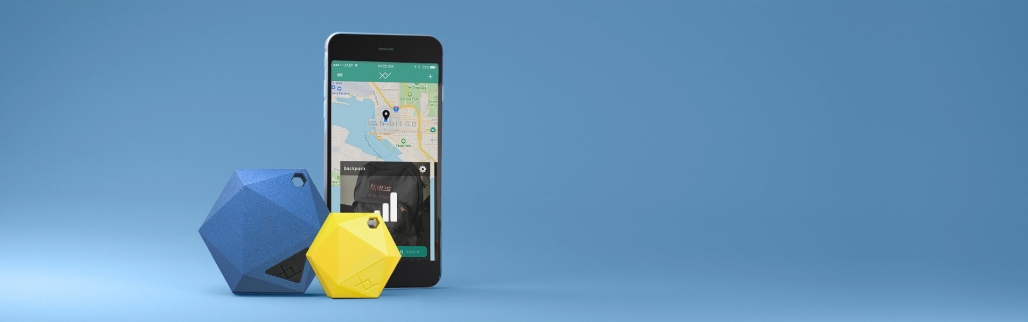
Nothing is annoying as looking for your spectacles all over, while they are on top of your head. Additionally, searching for your phone while it is in your pocket. There is a solution to all this using the XY Find It (XY4+). It helps you locate your missing gadgets via Bluetooth.
The spotter helps you save time, monitor several of your devices simultaneously, and has a customizable software. It is a handy device to own in this day and age, especially in terms of monitoring vital gadgets. It will help if you buy your device from a reputable brand; this enables you to acquire the first device. The following is a guide on how to set up the gadget on your phone:
Download the Xy Find It
Open your play store app on your phone and search ‘XY Find it.’ Then tap on the install button. Before moving forward, ensure that you turn on your Bluetooth and location services. When the app finishes downloading, tap open. If the Finder asks to allow XY Find It to use your phone’s location services, tap on OK.
Create a Xy Find it Account
Create an XY Find It account then tap on join in the bottom left corner. Enter your information, ensuring everything is correct. When you finish tap on, join at the bottom of the screen. You will see a screen that shows a map with your location represented by a blue dot. Tap on the ‘+’ icon in the top right corner of the screen.
Tap on Claim Your Xy4
After you tap on claim your XY4, press and hold the XY logo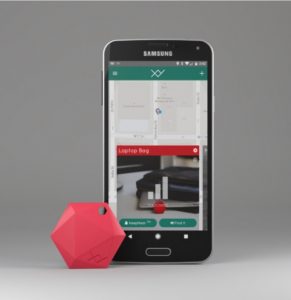 button on your XY finder until the Finder beeps. Then tap on where the app says ‘what will you attach to?’ and then enter the name of the object you are going to attach your XY finder to such as spectacles. Finally, tap on the camera icon and take a picture of the item.
button on your XY finder until the Finder beeps. Then tap on where the app says ‘what will you attach to?’ and then enter the name of the object you are going to attach your XY finder to such as spectacles. Finally, tap on the camera icon and take a picture of the item.
Click Save
Click save when you are ready to retain your XY finder. The photo and name of your XY Finder appear along the bottom of your screen on the left side. Its location shows on the map. Therefore, making it ready to use your XY Finder. To test your XY Finder, tap on the photo tap find it in the bottom right corner. It beeps your XY Finder. Press stop on Find it button, and it will stop the beeping.
